Like previous versions of Microsoft Office Visio, the 2007 release has distinct editions, Standard and Professional. In the past differences between these editions were limited to additional content like templates, stencils and add-ons. With the 2007 version there is actually a difference in the engine making it important to determine what edition of Visio your solution is targeted. The Pro edition includes the new Data Linking and Data Graphics functionality, including the APIs for working with data sets and Data Graphics via automation. (Visio 2007 Edition Comparison).
DataFeaturesEnabled
A new property called DataFeaturesEnabled was added to the Application object to allow your solution to check the edition at runtime. TRUE is returned if Pro is installed and FALSE is returned if Standard is installed...

Note: Globals.ThisAddIn.Application is automatically generated for you if your solution is a VSTO project.
Using this check you could inform the user that your solution requires the Professional edition or you can disable specific features of your solution if they are not critical to operation.
Deployment
A more common practice would be to include a check in your installation that can inform the user of the requirements for your solution. This is just a simple registry check and below you can see the two methods that I recommend for testing the target machine for...
Any 2007 Edition
Search Target
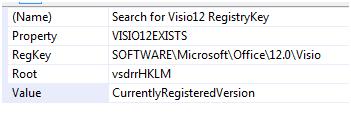
Launch Condition
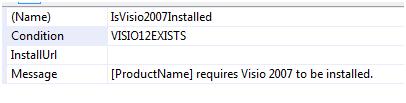
Pro Edition only
Search Target
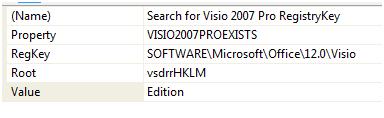
Launch Condition

