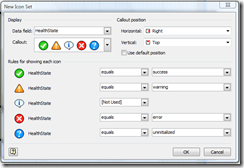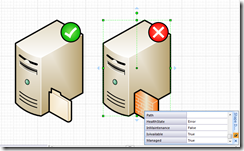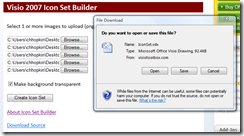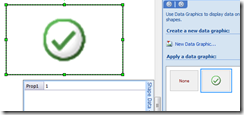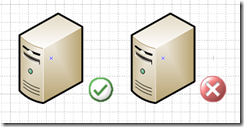You may already know that Visio 2007 has a new feature called Data Graphics which can be applied to shapes to reflect the value of a property or formula within that shape. For example, you might have a shape that has a Health property which can contain the values 'Success' or 'Error'. Before Visio 2007 you could display the value of your Health property in the text of the shape using Insert Field or you could customize the shape using formulas in the ShapeSheet to set the Fill color of the shape based on the value. Now this is all handled for you with Data Graphics.
The two screen shots below demonstrate how you can use one of the built in Icon Sets to display the health state for the shapes in your network diagrams.
If you are not familiar with the Data Graphics feature in Visio 2007 take a look at this article. It will walk you through the steps for applying Data Graphics to your shapes.
There are some nice Icon Sets that ship with Visio 2007 but you might have a very specific set of images that you want to use. While building your own Icon Set is possible, it can be time consuming and requires you to know how to work with the ShapeSheet and ShapeSheet formulas.
IconSetBuilder is a new tool that builds an Icon Set for you based on the images that you upload. It allows you to upload up to 5 of your own images and from these images it creates a new Visio drawing that contains your custom Icon Set.
To use the IconSetBuilder tool…
1. Browse and select the images that you want to include in your new Icon Set. 1 to 5 images can be selected as this is the requirement for all Icon Sets in Visio 2007.
2. Click the Create button.
You will be prompted to Open or Save the IconSet.vdx file. This file was generated by the tool using Visio’s VDX file format.
3. Once you open the VDX file in Visio you will see a single rectangle shape in the center of the page that has your custom Icon Set applied to it. The rectangle shape has a single property named Prop1 that is set to the value 1. You can change this value from 1 to the number of images you uploaded to test your new Icon Set.
4. To add your custom Icon Set to another drawing just copy the rectangle shape on the page and paste that shape into the target drawing. The new Icon Set will be copied automatically and you can now add that Icon Set to any Data Graphic within your drawing.
The IconSetBuilder tool is hosted on www.visiotoolbox.com
Sample Images
Here is a set of images that you can try with this new tool. These images might be familiar to you if you use System Center Operations Manager. These are the state icons that are displayed on the managed entities in any diagram view.
And here is what the new Icon Set looks like attached to my shapes…
FYI, the ‘Make Background Transparent’ option uses the color of the pixel that is in the upper left (1,1) of the image as the color that will be set to transparent within the image.
Additional Information
For more in-depth information on creating your own Data Graphics, take a look at this article, Building Custom Data Graphics for Visio 2007