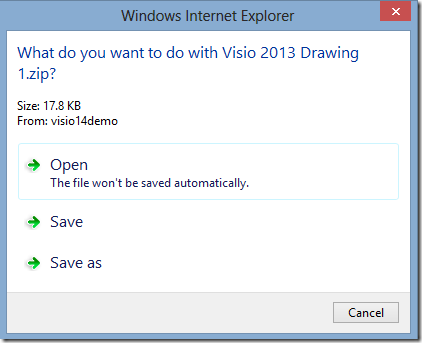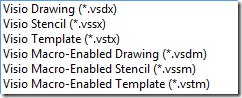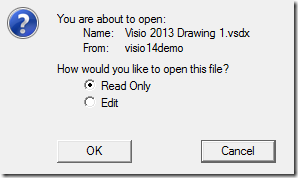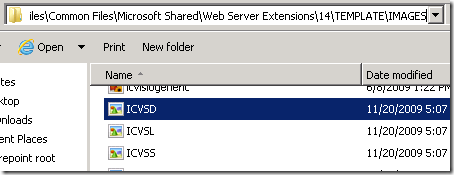If you are in a situation where you have updated your version of Visio to Visio 2013, but IT has not yet updated your SharePoint farm to SharePoint 2013, you will be in a situation where SharePoint does not understand Visio 2013 files saved in a document library.
You will see the generic icon and if you click on this file you will be prompted to open this file as a ZIP…
Visio 2013 uses a few completely new file formats for Drawings, Templates, and Stencils which were previously unknown to SharePoint 2010…
and by default, Visio 2013 saves using the new VSDX file format. Because these new file formats are not registered with SharePoint 2010, it has no idea how to handle them and simply defaults the icon and the open/save experience.
The trick is to tell SharePoint 2010 about these new file formats so that it can handle them appropriately. To do this we can simply edit the DOCICON.XML file on the farm, adding the appropriate entries for each new file format that we want to handle. This file is located in <drive>\Program Files\Common Files\Microsoft Shared\Web Server Extensions\14\TEMPLATE\XML.
Here you can see that I added entries for VSDX and VSDM…
(text for you to copy)
<Mapping Key=”vsdx” Value=”icvdw.gif” EditText=”Microsoft Visio” OpenControl=”SharePoint.OpenDocuments” />
<Mapping Key=”vsdm” Value=”icvdw.gif” EditText=”Microsoft Visio” OpenControl=”SharePoint.OpenDocuments” />
I suggest you create a backup of DOCICON.XML before you edit it. Also, SharePoint holds a handle to this file so it might be necessary to use IISRESET in order to copy over or edit the existing file.
If you also store templates and stencils you can add additional lines for each of the appropriate file formats.
After making this change I can now see an icon displayed for the VSDX files that I have stored in my document libraries on SharePoint 2010
When I click on this file I see that it opens in Visio 2013 as I expect.
Another trick is customizing the icon. In the changes I made above I simply referenced the existing icvsd.gif as the icon to use. This could be confusing. The nce thing is this is just a simple reference to a GIF that is located in <drive>\Program Files\Common Files\Microsoft Shared\Web Server Extensions\14\TEMPLATE\IMAGES
We can load any gif we want and reference it in the DOCICON.XML. I like to copy the Visio 2013 icons from SharePoint 2013…
which gives me this result…