ShapeComparer - tool for comparing Visio shapes
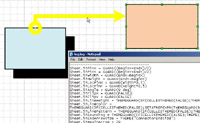
|
ShapeComparer - is a utility for shape developers. The utility performs operations such as: comparison of shapes, copying shape-sheet formulas, copying shape-sheet sections. The utility is designed as a Visio stencil, containing macros. |
Stencil is free. Posted on service Gumroad. Download stencil. At the same time, you can donate for the development of this and other utilities in the amount of $2 - $5. |
ShapeComparer features:
- comparison of the two shapes with the recording of the results in the log;
- copying formulas from one shapes to a other;
- copying sections from one shape to a other;
- duplication pages.
The utility is framed as a stencil containing the master shapes and macros. For applying the utilitiy you need to open a stencil and use the context menu of master shapes.
Shapes comparison
To compare two shapes you need to connect them with the CompShape connector and use Compare menu. The comparison protocol will saved in a text file "log.log".
The connector contains two fields that control the format of the protocol.
If the Print cell names Field is set to "True", the list of cell names is added to the protocol. If that field is set to "False", only differences is written.
Field Print both formulas affects the output format of the result. If the field is set to "True", the compared cell appears beside (in two columns). If the field is set to "False", first all cells of one shape are displayed, then of another..
Sample of output format with Print both formulas = True:
| Sheet.2!PinX = 41 mm | Sheet.3!PinX = 152 mm |
| Sheet.2!PinY = 226 mm | Sheet.3!PinY = 244 mm |
Sample of output format with Print both formulas = False:
| ------------------------------------ |
| Sheet.2!PinX = 41 mm |
| Sheet.2!PinY = 226 mm |
| ------------------------------------ |
| Sheet.3!PinX = 152 mm |
| Sheet.3!PinY = 244 mm |
The second option gives the compact notation that can be used successfully to document the development of shapes.
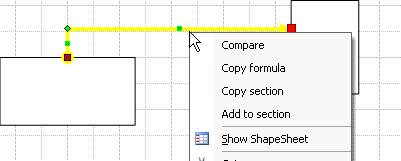
Copying formulas
During the comparison of shapes together with the writting of the results in the log the names list of different cells is formed and recorded in the connector shape. It is stored in a drop-down list in the Differences field.
If you select one position in this list and perform the Copy formula function, the formula will be copied from the original shapes to the destination.
Thus, you can quickly copy multiple cells.
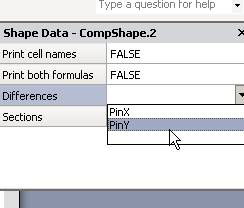
Copying section
During the comparison of shapes also the names list of different sections is formed and recorded in the connector shape. It is stored in a drop-down list in the Sections field.
If you select one position in this list and perform the Copy section function, all cells of this section will be copied from the original shapes to the destination.
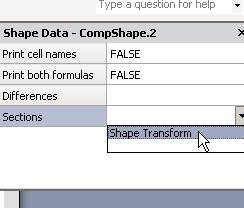
Copy sections function preliminary removes a similar section in the target shapes. There is Add to section function. This function is usefull for section with named rows. When it is executed the existing rows are not removed.
Restriction: Geometry section and Text Fields section will not be copied
Duplication pages
To duplicate pages, you may use the CopyPage master shape. Drag it to the desired Visio page and execute the menu command Copy page. A copy of the active page will be added to the end of the document.
Master shape has the Destination page field. Enter in this field a name of the page to compare, and use Compare menu. The comparison protocol will saved in a text file log.log.
Duplicate function is not used in Visio 2013. Visio 2013 performs this operation by regular means. But in earlier versions of Visio it can be useful.
The function has a restriction - it does not work in the presence of groups.