This is the fifth topic in a series discussing the essential features that make up the Visio application.
Essential Feature: Drawing Tools
Visio bills itself as a diagramming application, and Drag & Drop is the core feature that makes Visio easy to use. However, Visio is also a pretty good drawing application and has a set of tools that can create different geometric primitives such as circles and lines. One of the original reasons for including drawing tools in the product was to enable users to make their own shapes. In practice, the drawing tools are just as useful for building diagrams as they are for creating new shapes.
Historically, all the tools available in Visio have been located on the Standard toolbar, though some tools are now found underneath others. We significantly reorganized the tools in Visio 2003 to improve usability for new users. The tools were divided into those related to diagramming such as the Connector tool and those related to drawing such as the Line tool. The drawing tools were placed into their own toolbar named Drawing. This change reinforced the notion that Visio is a diagramming app first and foremost, and new users seemed to respond positively. For those that need to do a lot of drawing with the drawing tools, there is likely a benefit to having a separate toolbar as well.
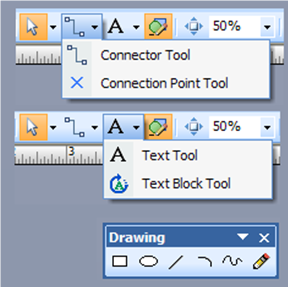
Another change in Visio 2003 was the switching behavior for tools. In usability studies we found that many users would toggle the tools off accidentally, so the selection behavior was changed to remove the toggle. You must now click on the Pointer tool or another tool to deactivate the current tool. One exception is that closing the Drawing toolbar will switch the current tool back to the Pointer if one of the drawing tools was active.
|
Tool |
Location |
Shortcut |
Purpose |
|
Pointer Tool |
Standard toolbar |
Ctrl+1 |
General shape manipulation |
|
Text Tool |
Standard toolbar |
Ctrl+2 |
Adding & editing text |
|
Connector Tool |
Standard toolbar |
Ctrl+3 |
Drawing connectors |
|
Pencil Tool |
Drawing toolbar |
Ctrl+4 |
Drawing lines & arcs |
|
Freeform Tool |
Drawing toolbar |
Ctrl+5 |
Drawing curves |
|
Line Tool |
Drawing toolbar |
Ctrl+6 |
Drawing lines, editing geometry |
|
Arc Tool |
Drawing toolbar |
Ctrl+7 |
Drawing arcs |
|
Rectangle Tool |
Drawing toolbar |
Ctrl+8 |
Drawing rectangles |
|
Ellipse Tool |
Drawing toolbar |
Ctrl+9 |
Drawing circles and ellipses |
|
Connection Point Tool |
Underneath Connector Tool |
Ctrl+Shift+1 |
Adding connection points to shapes |
|
Crop Tool |
Picture toolbar |
Ctrl+Shift+2 |
Cropping images |
