In an ideal world every business process would each fit on a single page. Users have employed a variety of techniques to squeeze more information into a finite space. Ultimately some business process diagrams must span across more than one page. To maintain connectivity between the pages, Visio provides the Off-page reference shape.
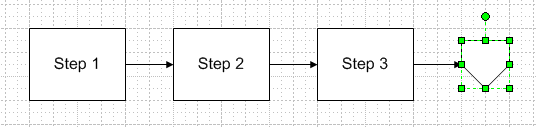
The Off-page reference shape can be found in the Basic Flowchart Shapes stencil that opens with flowchart diagrams. It works like any other flowchart shape. You can connect it to other shapes and add text or formatting. When the Off-page reference is dropped on the page, a dialog box appears asking where the shape should link.
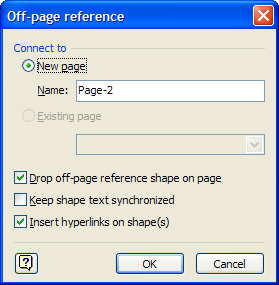
By default a new page will be created, and a copy of the Off-page reference shape will be added to that page. The two shapes are linked to each other via hyperlink and as well as double-click. There is also an option for synchronizing the text between the shapes.
However, this behavior is not limited to the Off-page reference shape. The functionality behind the shape is provided by the Off-Page Connector (OPC) add-on. Your shapes can offer the same linking capability by adding a few calls to this add-on. Put the following formulas into these cells in the Events section of the Shapesheet for your shape.
|
EventDrop |
RUNADDONWARGS("OPC","/CMD=1") |
|
EventDblClick |
RUNADDONWARGS("OPC","/CMD=2") |
|
TheText |
RUNADDONWARGS("OPC","/CMD=3") |
The EventDrop cell is triggered when the shape is dropped on a page. /CMD=1 tells the Off-Page Connector add-on to show the Off-page reference dialog. Clicking OK in the dialog will cause the add-on to insert the necessary tracking and linking information into your shape. EventDblClick is the trigger for double-clicking on the shape. TheText is the trigger for shape text changes.
There is a bonus feature in the Off-Page Connector add-on that is not exposed by the Off-page reference shape. It is possible to link to separate documents in addition to other pages in the same document. Use these formulas to trigger the Off-document reference.
|
EventDrop |
RUNADDONWARGS("OPC","/CMD=4") |
|
EventDblClick |
RUNADDONWARGS("OPC","/CMD=5") |
When an Off-document reference is triggered, the Off-document reference dialog appears asking what document and page to link to. Once the link is established, double-clicking or activating the hyperlink will take you to the other document. Visio will open the other document if it is not opened already. Note that text synchronization is not provided across documents.
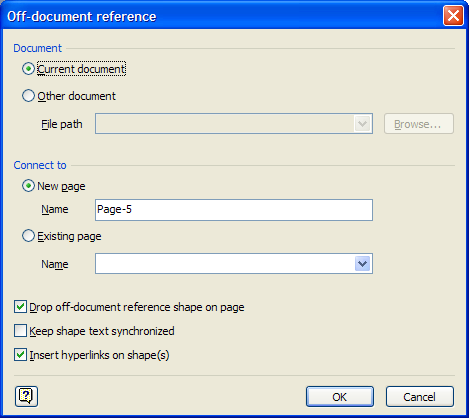
The Off-Page Connector add-on is available in both Visio Standard and Professional editions, so your custom reference shapes will work with any installation. If you use the Off-page reference shape or create diagrams that span across pages, please tell us about it. We would like to hear what types of drawings you work with and how you set up the links.
