A new release of Visio means changes both large and small to the application. The menu system has a number of changes in it. There are some new additions such as Remove Hidden Information, Publish to PDF / XPS and the Data menu. This post focuses on changes to the existing menu items. Hopefully we can help you locate that feature you were looking for.
View menu
Shape Custom Properties are renamed to Shape Data, so the Custom Properties Window is now called the Shape Data Window.
Format menu
Three commands are now hidden by default. Format > Special, Format > Style and Format > Define Styles are only visible if you enable Developer Mode. Do this by going to Tools > Options > Advanced > Run in Developer Mode. Styles are superceded by Themes in Visio 2007, and these three commands are targeted at shape designers more than standard users.
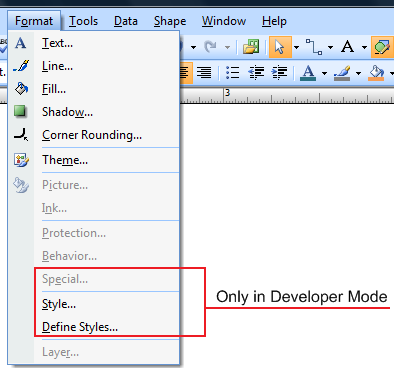
Tools menu
Shared Workspace is now called Document Management (an Office-wide change). Online Collaboration has been removed from the product. This is now done externally through Microsoft LiveMeeting.
Custom Property Sets are now called Shape Data Sets and no longer live in this menu. You can find the command by right-clicking in the Shape Data Window. The new Data Link feature accomplishes some of the same tasks as Shape Data Sets, so the feature gets less visibility in Visio 2007.
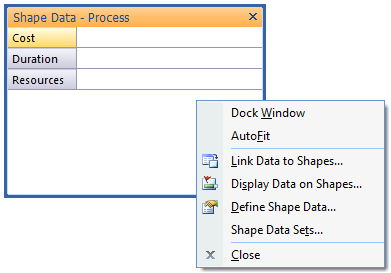
Reports has been moved to the new Data menu. Export to Database has been moved to Tools > Add-Ons > Visio Extras where the other Database Wizard features are located. Macros is now called Macro - go figure. The Add-Ons sub-menu has been reorganized to align with the new diagram categories in the Getting Started pane. Thus Building Plan is now Maps and Floor Plans, and Organization Chart is now Business.

Shape menu
As mentioned above, Custom Properties are now called Shape Data. The menu item has been moved to the new Data menu. Also the Lay Out Shapes command has been split into a Configure Layout command and a Re-layout Shapes command.
Help menu
The Getting Started Tutorial has been replaced by training materials on Office Online. You'll find a larger and better assortment of training courses there. Diagram Gallery is replaced by the revised Getting Started pane, where you can see large thumbnails illustrating each of Visio's diagram types. Detect and Repair is now called Office Diagnostics, and Customer Feedback Options is now Privacy Options.
Page context menu
Right-clicking on the drawing page, you'll find the View sub-menu removed. All the commands in this sub-menu can be found in the main View menu up top.
Shape context menu
Right-clicking on a shape, you'll also find the View sub-menu removed. In the Shape sub-menu, Custom Properties has been renamed Shape Data and moved to the Data sub-menu. Rotate and flip commands have been removed in favor of expanding the z-order commands like Bring Forward and Move Backward.
Overall there are quite a few changes. Some of these changes related to the new Data menu and our focus on data connectivity. Others were related to Office-wide feature changes. If you have thoughts on the organization of Visio's commands or the drawing workspace, please leave us a comment.
