A Visio user posted a question in the newsgroups about the yellow text control handle on connector shapes. Some connectors have a yellow handle and some don't. What's going on?
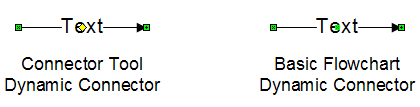
Starting in Visio 2003, the built-in connector shape used by the Connector Tool was modified to include a text control handle. If you start a blank drawing and click on the Connector Tool you should get this version of the shape. Note that you must enter text on the shape before you see the text control handle. This shape is named the Dynamic Connector.
There are also a number of Visio stencils with a Dynamic Connector shape such as the one in the Basic Flowchart Shapes. Unfortunately, many of these shapes were not updated with the new text control handle. Diagrams created in previous versions of Visio would have connectors that did not have the text control handle either. Furthermore, once you have any shape named Dynamic Connector in the document, Visio will use that shape for the Connector Tool.
All is not lost! The text control handle behavior is relatively simple and can be added to any existing shape or master. Here are the steps. Go to File > Shapes > Show Document Stencil and double-click on the Dynamic Connector master shape. Select the connector in the edit window and go to Window > Show Shapesheet. Then go to Insert > Section and choose the Controls and Text Transform sections if they are enabled. Click OK. Now enter formulas in the cells as shown in the screenshot. The downside of this is that connectors already on the page won't pick up all the behavior because they have some local formulas.

But there is an even better solution. Download the attached Visio document to get a macro that will fix up your masters and shapes automatically. The macro is designed to work on the active document. Load the macro document, enable macros if you get a security warning, then switch back to your document and go to Tools > Macro > TextControlHandle > ThisDocument > AddTextControlHandle. The macro looks for connectors that do not yet have a text control handle and sets one up. The macro doesn't quite fix everything. It doesn't dive into groups looking for connectors to fix. You should now be able to draw with the Connector Tool and get text control handles. Note that dragging out a Dynamic Connector shape from a stencil will give you the old connector not the new connector, so stick with the Connector Tool.
Thanks for the great newsgroup question!
