Visio 2007 provides data connectivity support for a number of data sources such as Excel, SQL and SharePoint Lists. One interesting scenario is to pull in schedule information from a SharePoint calendar (a special list type in SharePoint) to generate a Visio timeline.
Visio MVP David Parker has posted an article that illustrates how to use Link Data to Shapes and the External Data window to bring in the SharePoint data and drop linked shapes onto a timeline. As David shows, the "secret" is to map the names of the date data fields to the names of the Shape Data properties used by Visio's timeline shapes. That way the timeline shapes don't just carry the SharePoint data around; they use the data to control their position on the timeline.
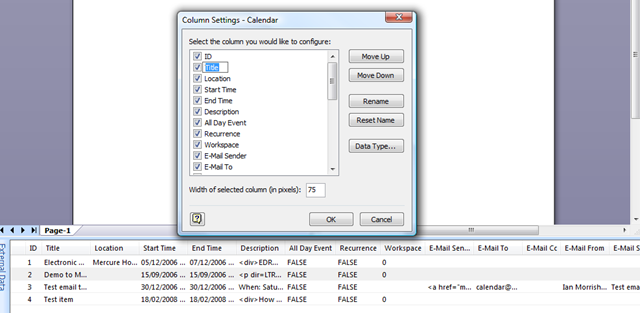
This mapping technique is useful for more than SharePoint lists and for more than timelines. Use it whenever you want to link data to existing Shape Data properties on a shape. You don't need to go rework the data source to match Visio's property names.
