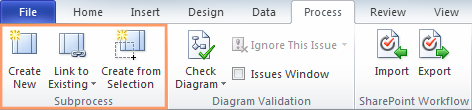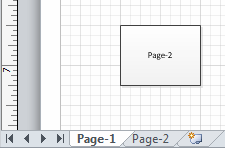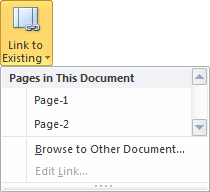You may recall that simplifying Process Management is one of the core areas we focused on in Visio 2010. Many Visio users build large process diagrams and a common tactic is to segment them into manageable, reusable pieces. Typically, processes are broken down into parts on different pages within the same document, or in some cases into separate documents. These subprocesses may be organized around ownership of the process, the people and groups who are related to them, or simply around the size of the diagram. Visio 2010 adds explicit support to create new subprocesses and reference existing ones.
When the diagram authors are building their diagrams, we found that they may take different approaches depending on the circumstances of what they are designing or documenting. Some build out from a higher level and know where subprocesses need to be referenced or created, adding subprocess shapes that act as placeholders for the subprocess that will be filled in later. Others build out full detail and then go back to move parts of the diagram into subprocesses. To reference each of these subprocesses, a hyperlink is typically added to a shape that refers to the entire subprocess. Visio 2010 builds on these common characteristics and provides ways to automate much of the manual work around creating subprocesses.
The Create New command is designed to help you build out a brand new subprocess represented by the selected shape. This will insert a new blank page and add the page name and a hyperlink pointing to the new page to the selected shape.
The Link to Existing command allows you to create a hyperlink on the selected shape that points either to a page in the current document or to an external document, such as one stored in a Visio Process Repository.
The Create from Selection command is used when you want to move a number of shapes from your current page onto a new subprocess page. Visio adds a new page, moves the selected shapes to the new page and adds a subprocess shape to the current page. The new shape represents the new subprocess and contains the name of the new page as well as a hyperlink pointing to it.
| Selection moved to a new subprocess | 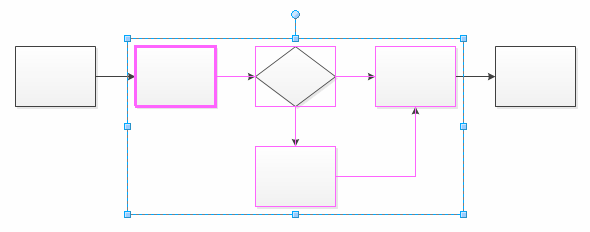 |
| New subprocess shape in higher-level process | 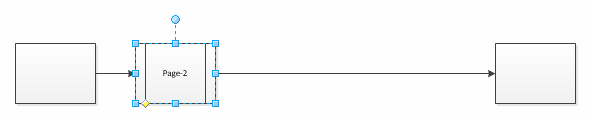 |
| Subprocess page | 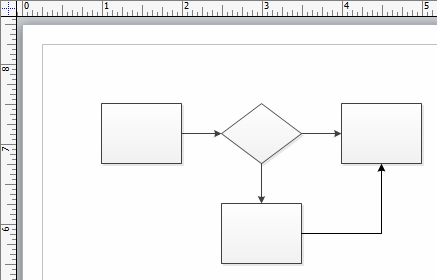 |
Hyperlinks are used to jump to and from the various subprocesses, so we looked toward our Ease of Use goals and made a few changes to how hyperlinks, in general, are managed. We improved hyperlink navigation in Visio 2010 by allowing you to Ctrl+Click on a shape to follow a hyperlink, which is common elsewhere in Office. The hyperlink still exists in the context (right-click) menu, and we added an entry point to the hyperlink dialog to make it easier to manage the links on your shape. Some of you are probably thinking, “Hey, Ctrl+Click is already used to select multiple shapes!” Not to worry – if you click to select a shape and then use Ctrl+Click to add more shapes to your selection, that still works.
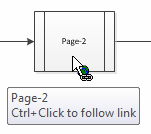 |
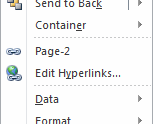 |
You can add your own hyperlinks to shapes using the Hyperlink command on the Insert menu, which should be familiar from the other Office programs.
You may notice that the Hyperlink button is disabled if no shapes are selected. When rethinking the interface for Visio 2010, we found that many users accidentally added a hyperlink to the page rather than a shape because they didn’t have a shape selected. We also found that page hyperlinks are used mainly in custom templates or solutions and infrequently enough otherwise that we felt it was better to help users avoid accidents in the common case. Page hyperlinks can still be added via the API or PageSheet. And what about document hyperlinks? Developers can add those through the API or DocumentSheet and end users can do it in the Backstage View. Click the File tab, and go to the right side of the Info tab, where document properties are listed.
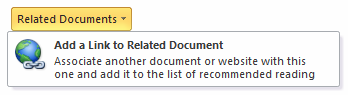 |
As usual, feel free to drop us a line about this using Send a Smile, or here on the blog.