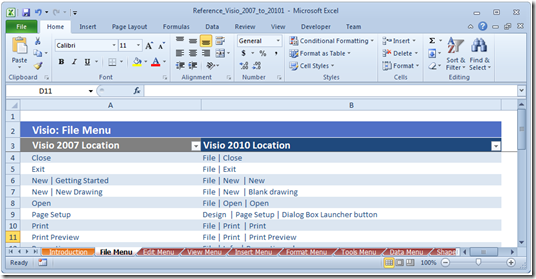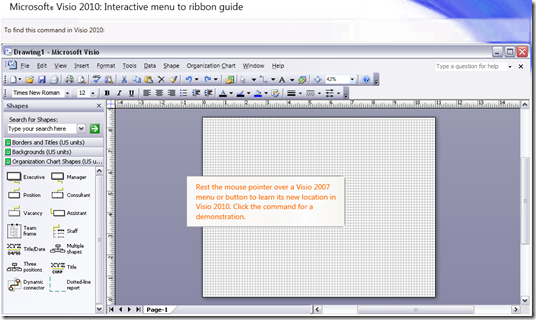In Visio 2010, we completely revamped the Visio user interface and adopted the Office Fluent UI or the “Ribbon”. With the Office Fluent UI, Visio’s extensive capabilities are organized into logical, easy to find groups that help you accomplish tasks efficiently. The breakdown of each of the core tabs in the Visio 2010 Ribbon was explained in a previous post.
Although the Office Fluent UI was designed to help make the Office applications easier to work with, we realize that there is a learning curve for the new Office Fluent UI.
Did you know that there are tools available to help you learn the new Visio 2010 Ribbon?
Office 2010 menu to ribbon reference workbooks
Looking for a list of the 2007 menu and toolbar commands and their new 2010 locations? You’re in luck! Each Office application has an Excel workbook that lists the old menu commands and their new locations in the Office Fluent UI. You can find these workbooks here.
Interactive guides to find commands
Would you prefer an interactive program that shows you the new location of a command? Interactive guides for each Office application can be found here. Just click the Visio 2007 command or button that you want to find and the guide will show you its location in Visio 2010. These guides are available as online tools or can be installed on your own computer for use any time (even when you’re not connected to the Internet).
We are enjoying the new look and feel of Visio 2010, and hope you feel the same way! If you have questions or comments about the Visio 2010 Ribbon, please comment on our blog and let us know.