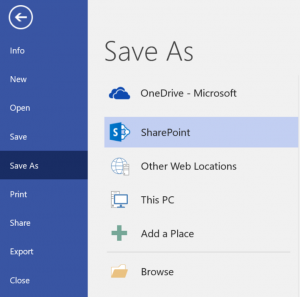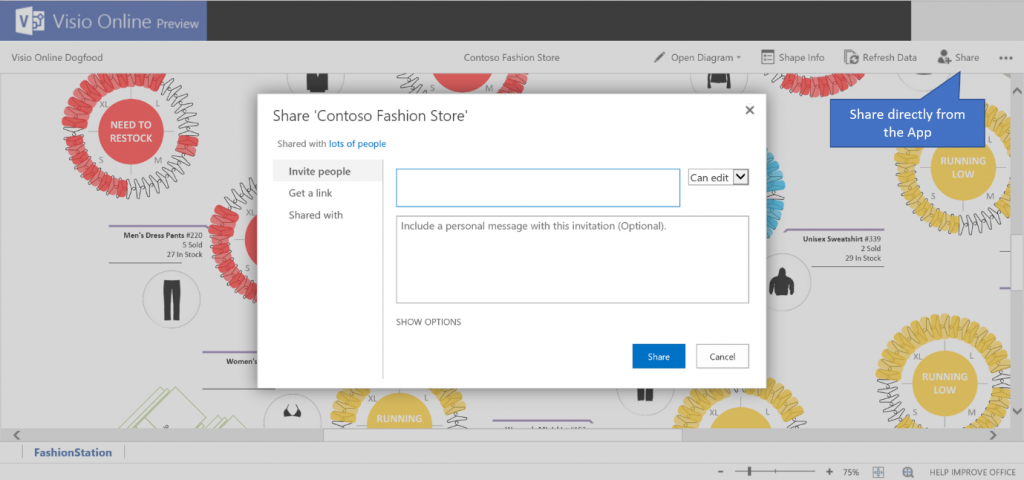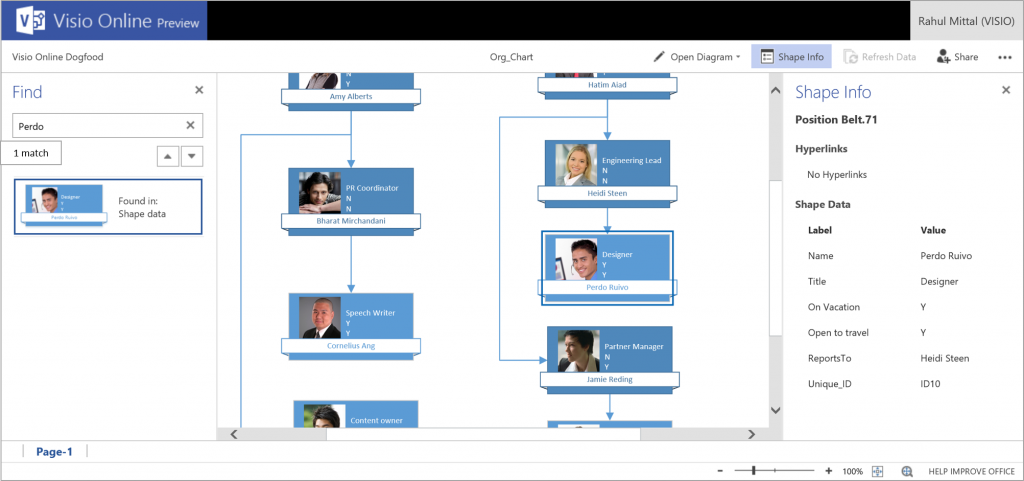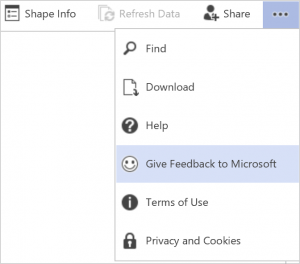Update: Visio Online now has create and edit diagram exprience. Learn More.
Visio Online Public Preview is a new way to view and share Visio diagrams on the web. All you need to do is to upload your Visio file to the cloud on either OneDrive for Business or SharePoint Online. Then, your colleagues and other stakeholders can view the file in a web browser, even if they don’t have Visio desktop application installed.
Share with colleagues without losing information
With Visio Online Public Preview being available to everyone across the organization, you no longer need to print, copy & paste, or convert your file in other formats before sharing, which typically ends up in losing metadata behind your diagrams.
You can use Visio desktop application to create your professional diagrams, be it process diagrams, floor plans, organizational structure etc. Once you are ready to share, you just need to upload the .vsdx file on either OneDrive for Business or SharePoint Online. You can upload the file directly by going to File > Save as > SharePoint.
You can also share from Visio Online Public Preview. Once the diagram is opened in the browser, you need to click on the Share button in top right. You can then invite people by their email id or generate a link that you can copy-paste to IM window, emails, or documents.
High Fidelity consumption from anywhere
With Visio Online Public Preview, you can view your diagrams in high fidelity from any device using your favorite browser. You can zoom in to view the details or zoom out to get the big picture.
Visit our FAQ page to know which devices are currently supported by Visio Online Public Preview.
Quickly search for shape names or shape data
With the new Find Pane (Press Ctrl+F to open), you can easily search all occurrences of a shape name, shape text, shape data or any user-defined cell. All matched results are displayed in the pane and clicking on any search result selects the corresponding shape in the drawing canvas as well.
More about Visio Online
Wondering what else you can do with Visio Online Public Preview? See Basic tasks in Visio Online Public Preview.
Get Started
Now that you know what Visio Online Public Preview is all about, why don’t you try it yourself? Visit our FAQ page to know about how you can start using Visio Online Public Preview.
How to send us feedback
We love hearing from our customers. You can provide feedback from within Visio Online Public Preview. Click on the three dots, and then click Give Feedback to Microsoft.
You can also make your suggestion in the feedback forum for Visio Online Public Preview at UserVoice.
Rahul Mittal
Program Manager
Microsoft Visio Team