In a previous post, we mentioned that Visio 2003 introduced a shape rotation handle to quickly allow rotation of shapes. This eliminated the need to switch to a dedicated rotation tool. You can rotate a shape by selecting it and dragging the rotation handle around to a new position.
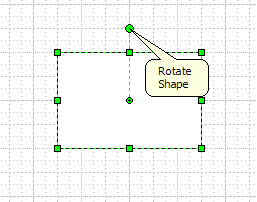
One of the more subtle behaviors of rotation is the way Visio snaps the shape to particular rotation angles. The degree of fine control over the rotation angle varies with the distance of the cursor from the shape. This means that dragging the rotation handle in a wide, sweeping arc lets you precisely control the angle of the shape. Dragging the rotation handle in a small, tight circle lets you rotate to just a few angular positions. The status bar provides feedback on the current angle and snap increment.
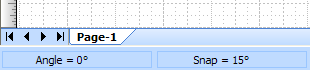
Visio defines snapping zones around each shape to determine what rotational snap angle to use. The farther your cursor is from the rotation pin, the smaller the snap angle will be. There is no need to try to keep your cursor directly on top of the rotation handle while you are rotating. The rotation handle and snap angles work for single shapes and selections of multiple shapes.

There is one additional feature related to the rotation handle. Once you place your cursor over the rotation handle, the Center of Rotation pin is displayed for the shape. This pin is usually in the center of the shape, and it designates the point that rotation revolves about. It is possible to drag this pin to a new position inside or outside the shape. Try it to see how this affects the way that the shape rotates. This is especially useful when multiple shapes are selected.
