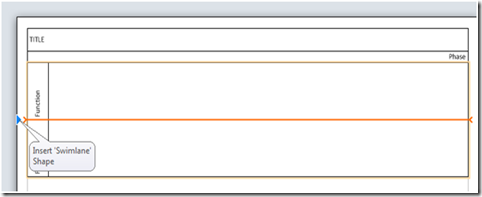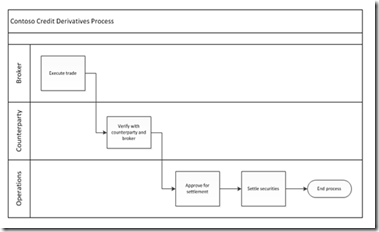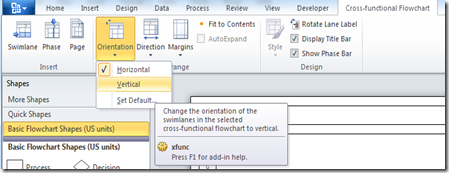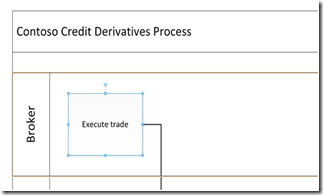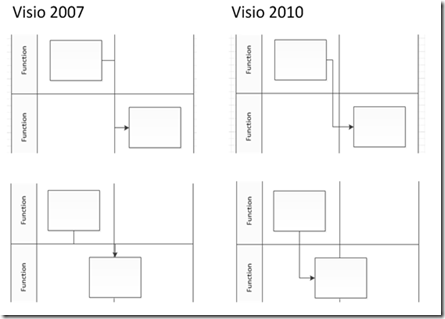For flowcharts that have clearly defined stakeholders and assignments, cross-functional flowcharts are often used. Today, cross-functional flowcharts can span a whole conference room’s wall. The number of swimlanes can grow to five or even ten! At the beginning of the Visio 2010 planning, we heard from our users that it is hard for them to manage swimlanes and to author large cross-functional flowcharts. We decided that we need to make our cross-functional flowchart more scalable and easier for repeated editing and collaboration.
Here is a list of the top cross-functional flowchart improvements we have made in Visio 2010:
1. Simpler Creation Experience
Just like in the past, you can create a cross-functional flowchart starting from the Cross-functional Flowchart Template. Upon creation, we will automatically create two swimlanes in the cross-functional flowchart for you. To add more swimlanes, you can now mouse along the edge of the cross-functional flowchart to where you want to add the swimlane, and a blue arrow will appear.
Click on the blue arrow and voila, you have a new swimlane inserted!
2. Cross-functional Flowchart Configurations (i.e. “You’ve got options!”)
Once you have created your cross-functional flowchart, you have several options to modify the cross-functional flowchart to your liking. While in the past you had to decide on the flowchart orientation at creation time, you can now change that any time you want, even long after the flowchart is created.
For example, here’s a horizontal cross-functional flowchart:
To change to vertical orientation, you can simply visit the new cross-functional flowchart tab and use the Orientation drop-down menu to switch to a vertical cross-functional flowchart!
Similarly, if you look at the cross-functional flowchart tab, you also have other options such as the showing/hiding of the title or phase bars and the direction of the cross-functional flowchart.
3. Swimlanes as Containers
We’ve discussed the idea of containers in one of our previous posts. One fun fact about the new cross-functional flowchart in Visio 2010 is that swimlanes are containers! Effectively, a cross-functional flowchart in Visio 2010 is in fact a list of containers. What does that mean to you? First, a swimlane highlights when shapes are added to a swimlane:
Second, you can easily reorder swimlanes and the shapes they contain will come along!
4. Editing with Fewer Fix-ups
One common feedback we get from users is that once they have created the flowchart, there is still a lot of fix-up needed. For example, users would often need to align the shapes and fix-up connectors. Cross-functional flowchart is no exception. In one of our previous posts, we discussed how flowchart routing hass been improved. This applies to cross-functional flowcharts as well: cross-functional flowcharts use the same routing style and direction as simple flowcharts, but the additional presence of swimlanes and phases can lead to routes that get hidden because they overlap with swimlane and phase boundaries.
In Visio 2010, the routing engine looks for these overlaps and adjusts routes to avoid them. If necessary, Visio also moves the glue points of dynamic connectors to different sides of shapes to avoid the boundary.
In future posts, we will introduce more improvements for flowcharting, many of which will also benefit cross-functional flowcharts. So stay tuned!
Please use the Send a Smile feedback tool or comment on this post if you have further thoughts on the cross-functional flowchart feature in Visio 2010. We would love to hear from you!