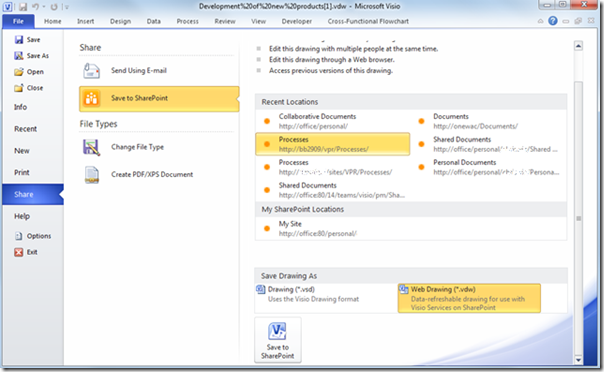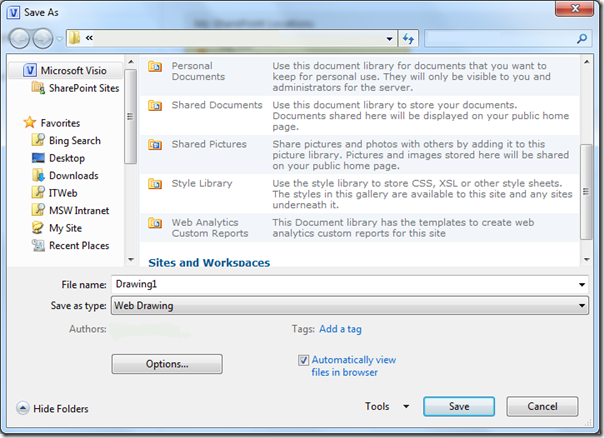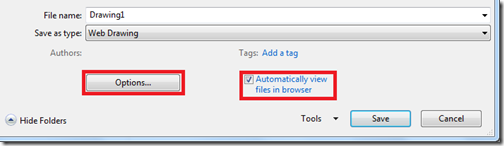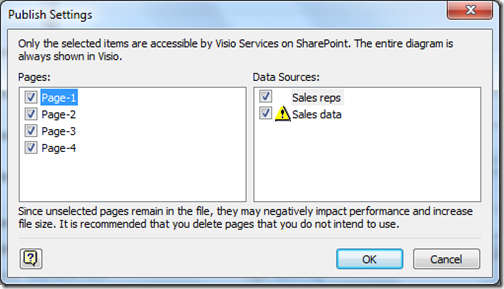In our last post, we talked about Visio Services--a new feature of SharePoint 2010 that extends the reach of Visio diagrams considerably. Visio Services lets you:
- View diagrams in the browser even if you don’t have Visio installed
- Refresh data-driven diagrams in the browser
- Integrate diagrams into SharePoint applications
In this post, we explain how to create a Visio Web Drawing (*.VDW) file using Visio Professional 2010 or Visio Premium 2010. The Visio Web Drawing (*.VDW) is a new Visio file type that allows diagrams to be rendered in full fidelity in the browser using Visio Services on SharePoint 2010.
When you save a file in Visio 2010, you will see the option in the Save As dialog to save your diagram as a Web Drawing.
You can also easily create a Visio Web Drawing using the Save to SharePoint billboard on the Share tab of the Backstage View. This billboard allows you to quickly select a SharePoint location and the Web Drawing file type for saving your diagram.
Clicking on Save to SharePoint at the bottom of the billboard opens the Save As dialog so you can confirm or refine your selection.
To use the default publishing options, press Save. You now have a diagram ready for viewing in the browser!
By default, Visio automatically opens a browser so you can see your diagram as others will see it in the browser. You can turn off this behavior from the Save As dialog.
You can also click on Options at the bottom of the Save As dialog to launch the Publish Settings dialog. Using this dialog, you can select the pages that display and, for data connected diagrams, the data sources that refresh in the browser.
Visio Services allows you to refresh data-driven diagrams in the browser to present the most up-to-date view of the underlying data. The data sources selected in the Publish Settings dialog will be the data sources that refresh. Visio Services supports refreshing the following data sources:
- SQL Tables & Views
- WSS Lists
- Excel Workbooks hosted in SharePoint
- Generic OLEDB/ODBC data sources
In addition to giving you the option to customize your publish options, the Publish Settings dialog also indicates publishing issues. For example, in the image above, the data source titled “Sales data” has a warning icon beside it. This sales data is stored in a local Excel Workbook: this data source is not supported by Visio Services because it is stored on a local machine. If you want the data from an Excel Workbook to refresh with Visio Services, you should save the workbook to a SharePoint site, link your diagram to the workbook on SharePoint and then save your diagram to the SharePoint site.
On save, Microsoft Visio 2010 generates a Web Drawing file which is in fact a package containing:
- the native Visio representation of the diagram (a .VSD file), used to edit the file in Visio, and
- meta data re-generated on each save, used by Visio Services to render the web drawing in the browser.
Once your Visio Web Drawing file is saved to SharePoint, you can continue to work with it in Visio. Visio Professional 2010 and Visio Premium 2010 both fully support Visio Web Drawing files. This means that you can edit Visio Web Drawing files using the complete set of features provided by Visio.
As you try out Visio Services, please let us know what you think, either by commenting on the blog or via Send a Smile.